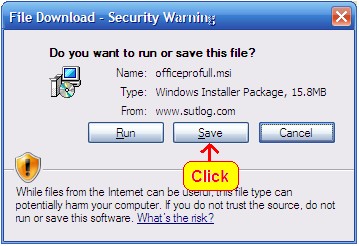
Note: if needed, print this page before continuing.
NOTE: Uninstall any previous versions of OfficePro before installing this update.
Click Here for help Uninstalling OfficePro.
www.sutlog.com/officeprofull.msi
NOTE: Only choose Run on very fast internet connections.
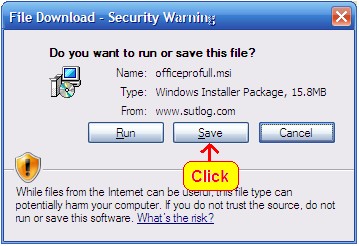
Click Save
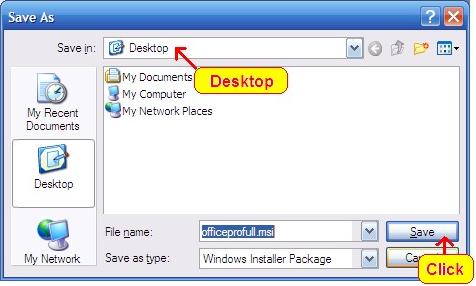
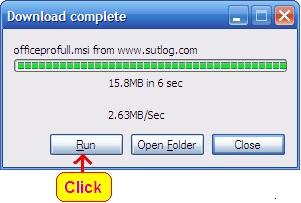
Publisher.. Click Run
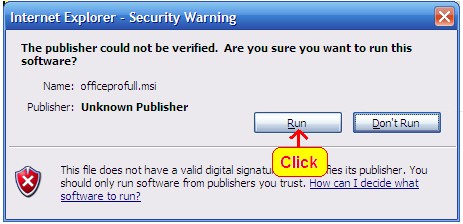
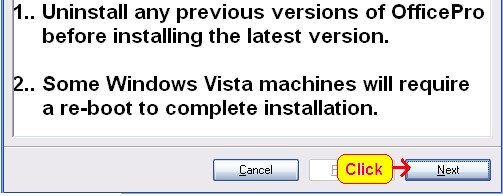
(This step will only appear if OfficePro was not uninstalled.)
Repair or Remove Office Pro. Click remove.. Then click finish.
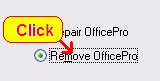 Then
Then 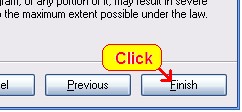
If you were required to follow these steps, the setup will exit.
Double click on the OfficeProFull.msi that was saved earlier to
start the installation again.
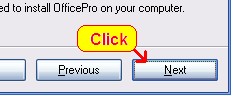
(Using the default folder is recommended)
(The default is C:\Program Files\OfficePro\ )
Click Next
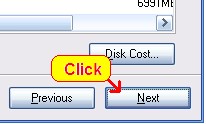
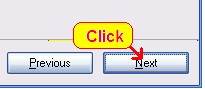
If you receive errors, just click Continue or Ignore to continue the installation.
These errors occur when another program protects a file that OfficePro needs.
OfficePro will run problem free with any version of these shared files.
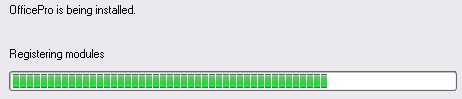
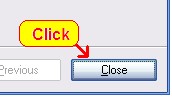
to complete the installation.
link. Click Save to save it to your desktop or Click open and
double click on the .hlf file to open the log with OfficePro
without saving.
http://www.sutlog.com/officepro/slidemo.zip
If you need any help, feel free to call our Office (432) 687-3148
Ask for Jay Scarpa (CIS Manager) or Harlan Martin (IT Development).